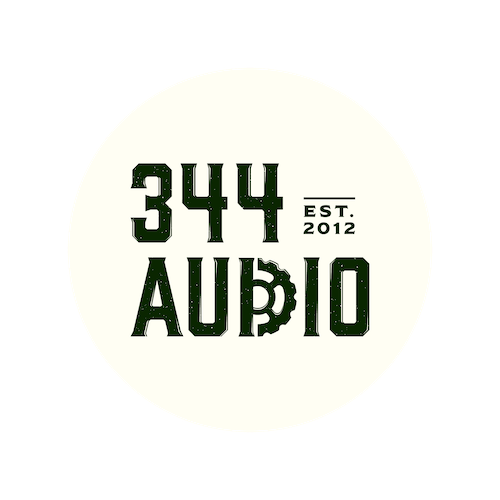
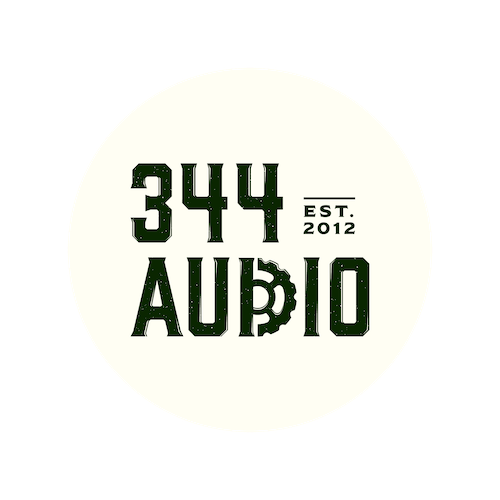

Discover the latest industry news and audio post production.

This blog highlights five more epic sound design moments in video games, including the iconic portal, door, and button sounds in Portal 2, the powerful Dragon Shouts in Skyrim, the visceral explosions in Battlefield, the spine-tingling eagle screech in Assassin’s Creed's "Leap of Faith", and the delightful level sounds in Little Big Planet.

November 23, 2021
Kicking off this list we have Portal 2.
Portal combines elements of a puzzle game with sci-fi and first-person shooter and is one of the most beloved games of its generation. Whilst it's challenging yet playful gameplay had players hooked, it was the games audio design that stood out and made the world of the game feel truly alive and believable.
In particular, the sound of the portal gun, as well as the door and button sounds are exceptional and convey so much about the story and setting as the players progress through the mysterious facility.
Skyrim was a literal gamechanger upon its release. The immersive world of the game, combined with an epic fantasy story and unmatched player progression made it an instant classic.Central to the story of Skyrim is the Dragon Shouts. These are spells and attacks that the player can utilise and they have many different effects throughout the game. The shouts are spoken in Dragon Language and each one has a ferocious piece of sound design to go with.The rush of summoning a dragon shout before you charge into combat is one of the many thrills that makes Skyrim such a great game, and the sound design for each Dragon Shout is absolutely perfect!
Whether it's storming the trenches with bayonets in WW1 or tank battles across the oil fields of the Middle East, The Battlefield franchise has always delivered a visceral and gritty audio experience for players.
With large scale maps, destructible environments, an armada of vehicles, Battlefield leads the way in delivering a hyper-realistic audio experience that feels both blockbuster and believable.
The sound design and overall mix of the game are impeccable, but we feel that the destruction sound effects deserve the most praise. Nowhere else in gaming is blowing stuff up more fun, and the sound design is the without doubt key ingredient at play here.
At a time where stealth games had fallen out of favour with general audiences, Assassins Creed came along and changed everything.
The franchise would go on to become one of the most popular of the last 10 Years and birthed a whole host of epic moments, but none more so than the iconic "Leap of Faith"
The leap of faith sees you jump from a high building down into the safety of a hay bail and it comes with a spine-tingling eagle screech sound effect. The leap of faith usually came at the end of a long chase sequence, so whenever players heard the eagle sound effect they knew they had made it to safety away from the enemies.
Little Big Planet is a charming and innovative platformer from UK studio Media Molecule. The game features a cast of cheeky characters and places a strong emphasis on players being able to create their own experience, levels, game modes and challenges etc.The audio design for Little Big Planet is truly delightful, and pretty much every event in the game has a corresponding sound that is pleasant and satisfying.
Little Big Planet is also notable for being one of the few games to allow players the freedom to choose their own sound effects, which is something we would love to see more of in other games.
We hope you enjoyed checking out this article!

This blog highlights five iconic sound design moments in video games, including the speeding-up music in Space Invaders, the satisfying World of Warcraft level-up sound, the haunting "Train Room" in Dead Space, the chilling Left 4 Dead 2 Witch, and the intense Gears of War 2 Riftworm sequence.

November 23, 2021
Our list begins with a classic. Space invaders was the 1970s arcade game that became a worldwide sensation after being ported to the Atari VCS home gaming system, spawning countless hours of fun in the process.
The game utilised an iconic 4-note chromatic motif in its soundtrack which kept a steady pulse to underpin the gameplay. When the player has 1 enemy left to kill, the music and gameplay animations would accelerate to put the player on edge and ramp up the excitement. This goes to show that simple ideas executed well can take you very far indeed.
WoW is the quintessential MMORPG, and for many years during the late 2000s and 2010s it reigned supreme as the number one most popular game in the world.
The game features a level system where players must grind for exp and better gear, completing dungeons and quests along the way. When a player finally reaches enough exp to progress to the next level they are rewarded with this iconic sound effect.
For anyone who has played Wow, this sound is super satisfying and is sure to conjure up many fond memories of reaching a new level after hours and hours of grinding.
Dead Space took the industry by storm upon release thanks to its intelligent game design, presentation and storytelling.
The audio design of Dead space is on another level entirely, however, and for many, it remains one of the best sounding games of all time. The audio team really went to town, throwing everything they can at the player to scare them senseless.
In one memorable moment, the player walks through an industrial area of the ship and its greeted by the most deafening and disturbing of ambiences in what has been come to be known as "The train room"
The left for dead series is known for throwing hordes of rampant zombies at the player and giving them many different types of enemies to deal with. The witch has become infamous as the one enemy that no one wants to run into.
Its creepy combination of sobbing and whimpering when it's in its dormant state, contrast with its demonic cries and piercing screams once it has been awoken make for an intensely memorable enemy, and one that has all players on guard when they enter a new area of a level.
Gears of War 2 has no shortage of epic sound design moments, but we felt that chainsaw-ing your way through the heart of a gigantic worm and then slicing your way out in a tsunami of blood takes first prize.
This mission is a long one and has you making your way through the worm's anatomy, encountering various enemies and bodily hazards that are trying to kill you. We love the progression of the background ambiences as you moved through the digestive system up towards the heart of the worm, and the heart itself has a colossal heartbeat that adds a rhythmic layer underneath the climactic section of the level.
We can only imagine the mess that must have been made in the developer's foley studio to create all of these gory sounds.
We hope you enjoyed this article!

This blog provides a step-by-step guide for creating a custom Kontakt instrument, from concept and recording to sound design considerations

November 23, 2021
We are back with the third and final part of our blog series on how to create your own custom Kontakt instrument. In todays post we will be looking at how to use some of the advanced functions that are available to you when in Kontakt.
The sample looping function in Kontakt allows you to loop sections of audio within your samples. This is useful for when you want to create long pad-style sounds then can be held indefinitely and played as chords.
To create a loop you must first come down to the wave editor section of Kontakt and turn on the "sample loop" tab. This will cause a gold coloured locator to be placed over the Wave form.

With the sample loop function now enabled we can further refine the section of the sample we want to loop using the loop start, loop end and X-Fade parameters.
You can then adjust the "loop start" and "loop end" parameters to control which section of the sample will be looped. There is also a crossfade value which can be edited to control the length of the crossfade used in creating the fade. You should tweak these parameters until you achieve the desired sound you are looking for. Remember that most of the time you will be trying to achieve a that loops around cleanly and in a way that is natural and not too obvious.

We have set our locator to loop between 0.25s and 0.75s of our sample. We have also specified a fairly short crossfade of 500 samples.
A Round Robin is a type of sample playback that allows us to use multiple versions of the same sound, resulting in more natural patterns when the same sound is triggered multiple times. Round Robins are especially useful for creating instruments of a percussive nature such as drums, tuned percussion and pizzicato strings. To create round robins in Kontakt, we must house our samples within separate groups, which are then cycled between when a sound is triggered. This is why all the way back in part 1 of this guide we talked about recording multiple versions of each sample during the sample recording phase.

Continuing with our xylophone example, we recorded 3 velocity layers and 4 different round robin layers. In Kontakt we created a group for each round robin, which each contained 3 samples, soft medium and hard.
Our Kontakt architecture now looked a little something like this:
RR 1 - Soft 1, Mid 1, Hard 1RR 2 - Soft 2, Mid 2, Hard 2RR 3 - Soft 3, Mid 3, Hard 3RR 4 - Soft 4, Mid 4, Hard 4
With our groups created and our samples correctly placed in each of them, we must now instruct Kontakt to cycle between the groups.

Select "group start options" within the group editor. Select each group one by one and change the group start to "cycle round robin" and manually set the groups potion in the round robin chain via the value input just to the right of group start. RR 1 needs to be set as position 1, and so on and so forth for each of the other groups and their corresponding position in the chain.
Using built in effects within Kontakt is actually a fairly simple process. Kontakt gives you 3 places to use its built in effects and these are, Post Amp FX, Insert FX, and FX.

Post Amp FX can be accessed in the brown tab underneath the wave editor. To select an effect simply click on one of the empty slots which will be marked with "Add FX". This will bring up a drop down menu with all of the available effects. Most of the effects in this section are more dynamics and tonal based such as compressors, limiters and different types of EQ. There are also several great amplifier and distortion effects such as saturator, tube emulation and skreamer effects.
A more extensive selection of effects can be found in the beige insert FX tab located just below the Post Amp FX.

Insert FX function much in the same way as the Post Amp FX although there is an expanded list of effect option to select from. In addition to most of the effects included in the Post Amp FX section, the insert FX also gives you a choice of several reverbs, delays, modulation and dimensional effects which can be used to further enhance your sounds.
An arpeggiator is a very fun and creative tool to include in your Kontakt instruments. Not only can they be used to create interesting rhythmic patterns, but they help give your instrument an extra dimension of usability and variety.

To add an arpeggiator to your instrument click on the "script editor" tab to reveal 5 empty slots. Using slot 1, navigate through the pre-sets to the "sequencing "sub folder and select "Arpeggiator".

With an arpeggiator now added you can view all of the different parameters such as rate, swing, note order and number of octaves. There is also a 16 step sequencer which can be mapped to different parameters. In this example we are using note velocity.
When you come out of edit mode your arpeggiator should be viewable as a separate tab as seen below in our Shamanic Drums melodic patch.

There are many other pre-made effects to choose from such as sequencers, beat repeaters and randomisers so don't be afraid to explore and try out some of the more uncommon ones.
Kontakt scripting is a fairly deep subject, and is not something that can be easily covered in one blog post so we will just keep things simple and give you a basic overview of what's going on.
In layman's terms, Kontakt uses its own language "KSP" to control how the program operates. KSP is used to control everything from GUI, Key Colours, Envelopes and much much more.

Users can access Kontakt script by hitting the "script editor" tab. This will open up a blank area which is used to write code into. Above we can see some basic commands being used to specify different key colours of the GUI. If you hit apply in the top right hand of the scripting window, Kontakt will check your code for errors automatically and tell you which line contained the error. This is especially useful for troubleshooting and getting various elements of your script to work in tandem with each other.
When writing their own scripts, users must follow the syntax that is specified in the KSP reference manual below, which has a specific format.
https://www.yumpu.com/en/document/read/52902847/ksp-reference-manual
You've made it to the end of this guide, Great Job! you should now have a custom Kontakt instrument that goes beyond the basic functionality and incorporates some of the advanced functions of Kontakt, showcasing your talents and sonic personality as a sound designer!
Thanks for checking out this article!

This blog provides a step-by-step guide for creating a custom Kontakt instrument, from concept and recording to sound design considerations

November 23, 2021
We are back with part 2 of our guide on how to create your own custom Kontakt instrument. In todays post we will be looking at how to edit and process your samples, and how to integrate them into Kontakt and program them into a playable instrument.
One you have captured all of the desired audio for your instrument you can now move forward with the editing and processing stage. this is where you will prepare your samples to be loaded into Kontakt.
Line all of your samples in your DAW timeline and go though each one, paying attention to the sample start and end, trimming and fading files as needed and making sure everything is sounding nice and clean. You will also want to maintain a consistent audio level between similar samples for example, all your "soft" samples should be around the same volume, then the same for medium, hard etc.
As well as editing your samples, you may also wish to apply some effects processing to them before they are loaded in Kontakt. Reverbs, delays, noise gates, EQ and compression are all great tools for processing and shaping your sound.
In our xylophone example we would use some mild EQ and compression to tame any harsh elements of the sound and round off the transients a bit.

Once you have your samples prepared, its time to open up Kontakt and import your sounds to be programmed into the instrument.
Samples are programmed into Kontakt using the mapping editor. This is a visual display of all the keys across the keyboard, and samples can be dragged and dropped onto the key of your choice.
When working with pitched samples, it is important to make sure that the pitch of the sample being triggered correctly corresponds to the key on the keyboard. You can test this by pressing keys in real-time and the visual display will show you which key is being pressed. You can then alter the root key of each sample accordingly, moving it higher or lower depending on how far away it is from the correct pitch.
To program different velocity layers, you can place multiple samples on to one key and instrument Kontakt to play a different sample depending on the velocity that is pressed. For example velocity 1-36 will trigger our "soft" sample, 37-70 will trigger our "medium" sample, 71-100 will trigger our "hard" sample, and 101-127 will trigger our "very hard" sample.

Kontakt's "under the hood" view. Here we can see the mapping editor with vertical blue lines, and the group editor above it. The group "Low Shots" is currently selected and the mapping editor is showing the samples contained within that group. The keyboard at the bottom shows us the range our instrument takes up, and the different colours correspond to the different groups of sounds we have.
Kontakt allows you to create different sample groups which can be edited independently of one another. This is useful when you want to have multiple banks of sounds occupying different areas of the keyboard, instead of one sound that stretches the full octave range like is common with a synth pad or keyboard patch. Selecting a group in the group editor window will show you the samples in position in the mapping editor, as well as the keyboard range they take up on the keyboard visualiser at the bottom of the window. Groups are also used to program round robins. You will have a different group for each round robin and then Kontakt will trigger a sample from each group incrementally to create the round robin effect.
Once you have placed you samples on to the correct keys and configured the various velocity layers you can then test your instrument by playing it with your midi keyboard and making fine adjustments to things from there.
When making final adjustments to your instrument you should pay attention to the adsr envelope, making sure that the attack and release times have been set correctly so that your instrument sounds how it supposed to across the full range of the keyboard. You should also listen out closely for any tuning discrepancies within your samples and tweak them if necessary.
With all of these steps complete you now have a fully functional custom Kontakt instrument. Of course we have only covered the basic functions in this article, and there are more advanced elements to discuss such as scripting, using built in effects, looping and much more. Stay tuned for more in part 3!
Thanks for checking out this article!

This blog provides a step-by-step guide for creating a custom Kontakt instrument, from concept and recording to sound design considerations

November 23, 2021
Native instruments Kontakt has been around for many years now and in that time it has become a trusted tool for many composers, sound designers and audio professionals.
There may of course be times where the patch you are working with reaches its limitations, and you are in need of something a little more bespoke to your needs. This is where knowing how to create your own Kontakt instrument can be really useful.
If you've ever had an idea for a cool sampler instrument but you didn't know how to go through the process of creating one then this short guide should give you all the information you need to build your own.
The first step to building your own Kontakt instrument is to decide upon the concept that you will be working with. Perhaps you have an old electric piano that you could sample, or maybe there are some toy instruments lying around your studio like a xylophone or something similar.
Once you have decided upon the subject you wish to sample, take sometime to think about the desired outcome for the instrument. Is it for commercial release or just for personal use? Is it something that you will be using all the time or is it more just a little experiment to play around with? The desired outcome of the instrument will dictate the next stage of the process, as an instrument for commercial release will require a much more meticulous approach than one that is just for personal use.
For the sake of the guide, lets use the example of the xylophone for our instrument.
Once you have decided upon your concept its time to enter the recording stage. This is where you will capture all of the audio material that you will program into the instrument.
Before you hit record, there are a few things we need to think about and key terminology to wrap your head around.
Velocity layers - Will your instrument have different velocity layers? This is where you record each sample multiple times going from soft, medium and hard. When a key is pressed on the midi keyboard, the velocity of the key will trigger the corresponding sample. This works best for sounds that are percussive in nature and less sustained.
Round robins - A round robin is a type of playback that triggers different sampled versions of the same sound. This gives a much more natural sound to your Kontakt instrument as there will be variation between hits just like what happens with real instruments. If you want your Kontakt instrument to use round robins you will have to record multiple versions of each sample.
Percussive or sustained? - Whether the instrument you are sampling is percussive or sustained will have a large effect on the approach you will use to record it. Percussive sounds have sharp attacks and then die away over time such as drum sounds or a piano or guitar sting being plucked. This makes them more suitable to using multiple velocity layers and round robins, as this will give the patch a more natural sound.
Sustained sounds often maintain a constant pitch over time and tend to be more long and flowing. You can think of a violin, flute or singers voice as good examples of sustained sounds. They tend to benefit less from velocity layers and round robins, but they will often require some kind of looping function to create a smooth constant note that can be held indefinitely.
How do you want your instrument to sound? - Are you after a roomy and reverberant sound for your instrument or would close miccing be a better option? Is your instrument supposed to be "natural" sounding or something more "produced" and "cinematic"? These are all questions you need to ask yourself before hitting record.
Taking all of this in to account, you can now move forward with recording the sounds for your Kontakt instrument.
In the case of our xylophone example, we would work with a close microphone setup and use the proximity effect to give the sound some extra punch. Once we have the sound we are looking for we would then record each note of the xylophone using 4 velocity layers, and 3 round robins. In the case of a 2 octave instrument this would give us a total of 168 samples to work with in the editing and processing phase.
The exact specifics will change depending on the nature of the instrument/object you are recording, but it will generally follow this approach.

Thanks for checking out this article!