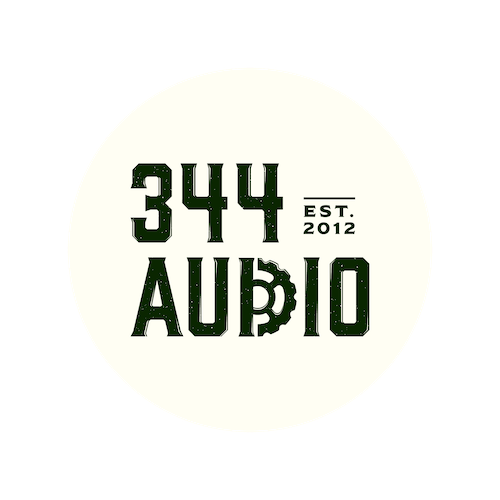
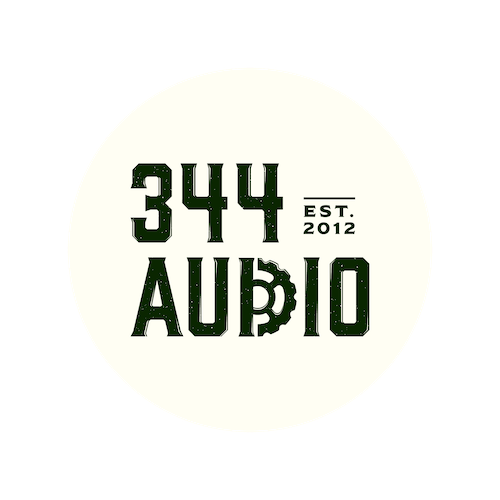

We are back with part 2 of our guide on how to create your own custom Kontakt instrument. In todays post we will be looking at how to edit and process your samples, and how to integrate them into Kontakt and program them into a playable instrument.
One you have captured all of the desired audio for your instrument you can now move forward with the editing and processing stage. this is where you will prepare your samples to be loaded into Kontakt.
Line all of your samples in your DAW timeline and go though each one, paying attention to the sample start and end, trimming and fading files as needed and making sure everything is sounding nice and clean. You will also want to maintain a consistent audio level between similar samples for example, all your "soft" samples should be around the same volume, then the same for medium, hard etc.
As well as editing your samples, you may also wish to apply some effects processing to them before they are loaded in Kontakt. Reverbs, delays, noise gates, EQ and compression are all great tools for processing and shaping your sound.
In our xylophone example we would use some mild EQ and compression to tame any harsh elements of the sound and round off the transients a bit.

Once you have your samples prepared, its time to open up Kontakt and import your sounds to be programmed into the instrument.
Samples are programmed into Kontakt using the mapping editor. This is a visual display of all the keys across the keyboard, and samples can be dragged and dropped onto the key of your choice.
When working with pitched samples, it is important to make sure that the pitch of the sample being triggered correctly corresponds to the key on the keyboard. You can test this by pressing keys in real-time and the visual display will show you which key is being pressed. You can then alter the root key of each sample accordingly, moving it higher or lower depending on how far away it is from the correct pitch.
To program different velocity layers, you can place multiple samples on to one key and instrument Kontakt to play a different sample depending on the velocity that is pressed. For example velocity 1-36 will trigger our "soft" sample, 37-70 will trigger our "medium" sample, 71-100 will trigger our "hard" sample, and 101-127 will trigger our "very hard" sample.

Kontakt's "under the hood" view. Here we can see the mapping editor with vertical blue lines, and the group editor above it. The group "Low Shots" is currently selected and the mapping editor is showing the samples contained within that group. The keyboard at the bottom shows us the range our instrument takes up, and the different colours correspond to the different groups of sounds we have.
Kontakt allows you to create different sample groups which can be edited independently of one another. This is useful when you want to have multiple banks of sounds occupying different areas of the keyboard, instead of one sound that stretches the full octave range like is common with a synth pad or keyboard patch. Selecting a group in the group editor window will show you the samples in position in the mapping editor, as well as the keyboard range they take up on the keyboard visualiser at the bottom of the window. Groups are also used to program round robins. You will have a different group for each round robin and then Kontakt will trigger a sample from each group incrementally to create the round robin effect.
Once you have placed you samples on to the correct keys and configured the various velocity layers you can then test your instrument by playing it with your midi keyboard and making fine adjustments to things from there.
When making final adjustments to your instrument you should pay attention to the adsr envelope, making sure that the attack and release times have been set correctly so that your instrument sounds how it supposed to across the full range of the keyboard. You should also listen out closely for any tuning discrepancies within your samples and tweak them if necessary.
With all of these steps complete you now have a fully functional custom Kontakt instrument. Of course we have only covered the basic functions in this article, and there are more advanced elements to discuss such as scripting, using built in effects, looping and much more. Stay tuned for more in part 3!
Thanks for checking out this article!

344 Audio is an Audio Post Production Company in Manchester.
If you enjoyed this post, discover our Ultimate Guide to Audio Post-Production.
Curious to hear our work? Listen to our portfolio.
Keen to learn more about Foley? Explore our Creative Foley Workshop.
Eager to learn more about Audio Post and Sound Design? Explore our Audio Post Essentials Course.
We also have Pro Tools templates and sound effects available for purchase.