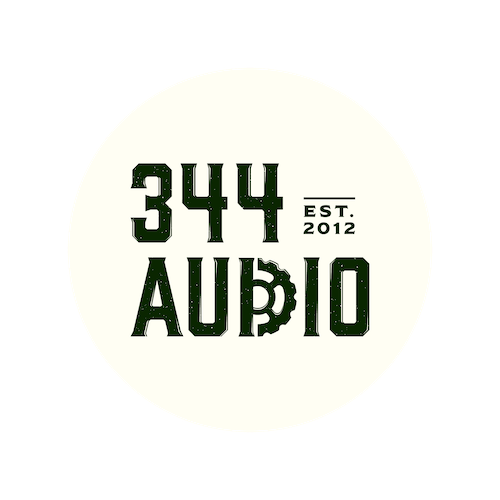
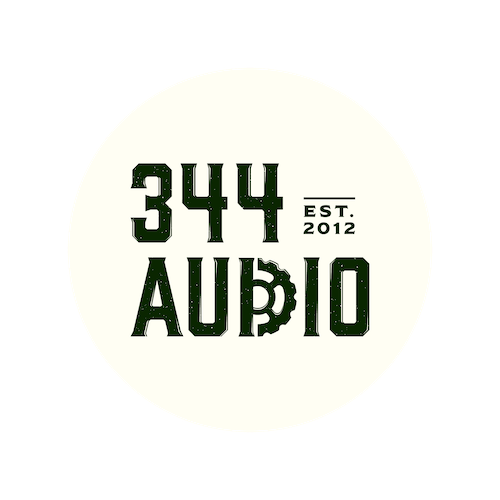

We are back with the third and final part of our blog series on how to create your own custom Kontakt instrument. In todays post we will be looking at how to use some of the advanced functions that are available to you when in Kontakt.
The sample looping function in Kontakt allows you to loop sections of audio within your samples. This is useful for when you want to create long pad-style sounds then can be held indefinitely and played as chords.
To create a loop you must first come down to the wave editor section of Kontakt and turn on the "sample loop" tab. This will cause a gold coloured locator to be placed over the Wave form.

With the sample loop function now enabled we can further refine the section of the sample we want to loop using the loop start, loop end and X-Fade parameters.
You can then adjust the "loop start" and "loop end" parameters to control which section of the sample will be looped. There is also a crossfade value which can be edited to control the length of the crossfade used in creating the fade. You should tweak these parameters until you achieve the desired sound you are looking for. Remember that most of the time you will be trying to achieve a that loops around cleanly and in a way that is natural and not too obvious.

We have set our locator to loop between 0.25s and 0.75s of our sample. We have also specified a fairly short crossfade of 500 samples.
A Round Robin is a type of sample playback that allows us to use multiple versions of the same sound, resulting in more natural patterns when the same sound is triggered multiple times. Round Robins are especially useful for creating instruments of a percussive nature such as drums, tuned percussion and pizzicato strings. To create round robins in Kontakt, we must house our samples within separate groups, which are then cycled between when a sound is triggered. This is why all the way back in part 1 of this guide we talked about recording multiple versions of each sample during the sample recording phase.

Continuing with our xylophone example, we recorded 3 velocity layers and 4 different round robin layers. In Kontakt we created a group for each round robin, which each contained 3 samples, soft medium and hard.
Our Kontakt architecture now looked a little something like this:
RR 1 - Soft 1, Mid 1, Hard 1RR 2 - Soft 2, Mid 2, Hard 2RR 3 - Soft 3, Mid 3, Hard 3RR 4 - Soft 4, Mid 4, Hard 4
With our groups created and our samples correctly placed in each of them, we must now instruct Kontakt to cycle between the groups.

Select "group start options" within the group editor. Select each group one by one and change the group start to "cycle round robin" and manually set the groups potion in the round robin chain via the value input just to the right of group start. RR 1 needs to be set as position 1, and so on and so forth for each of the other groups and their corresponding position in the chain.
Using built in effects within Kontakt is actually a fairly simple process. Kontakt gives you 3 places to use its built in effects and these are, Post Amp FX, Insert FX, and FX.

Post Amp FX can be accessed in the brown tab underneath the wave editor. To select an effect simply click on one of the empty slots which will be marked with "Add FX". This will bring up a drop down menu with all of the available effects. Most of the effects in this section are more dynamics and tonal based such as compressors, limiters and different types of EQ. There are also several great amplifier and distortion effects such as saturator, tube emulation and skreamer effects.
A more extensive selection of effects can be found in the beige insert FX tab located just below the Post Amp FX.

Insert FX function much in the same way as the Post Amp FX although there is an expanded list of effect option to select from. In addition to most of the effects included in the Post Amp FX section, the insert FX also gives you a choice of several reverbs, delays, modulation and dimensional effects which can be used to further enhance your sounds.
An arpeggiator is a very fun and creative tool to include in your Kontakt instruments. Not only can they be used to create interesting rhythmic patterns, but they help give your instrument an extra dimension of usability and variety.

To add an arpeggiator to your instrument click on the "script editor" tab to reveal 5 empty slots. Using slot 1, navigate through the pre-sets to the "sequencing "sub folder and select "Arpeggiator".

With an arpeggiator now added you can view all of the different parameters such as rate, swing, note order and number of octaves. There is also a 16 step sequencer which can be mapped to different parameters. In this example we are using note velocity.
When you come out of edit mode your arpeggiator should be viewable as a separate tab as seen below in our Shamanic Drums melodic patch.

There are many other pre-made effects to choose from such as sequencers, beat repeaters and randomisers so don't be afraid to explore and try out some of the more uncommon ones.
Kontakt scripting is a fairly deep subject, and is not something that can be easily covered in one blog post so we will just keep things simple and give you a basic overview of what's going on.
In layman's terms, Kontakt uses its own language "KSP" to control how the program operates. KSP is used to control everything from GUI, Key Colours, Envelopes and much much more.

Users can access Kontakt script by hitting the "script editor" tab. This will open up a blank area which is used to write code into. Above we can see some basic commands being used to specify different key colours of the GUI. If you hit apply in the top right hand of the scripting window, Kontakt will check your code for errors automatically and tell you which line contained the error. This is especially useful for troubleshooting and getting various elements of your script to work in tandem with each other.
When writing their own scripts, users must follow the syntax that is specified in the KSP reference manual below, which has a specific format.
https://www.yumpu.com/en/document/read/52902847/ksp-reference-manual
You've made it to the end of this guide, Great Job! you should now have a custom Kontakt instrument that goes beyond the basic functionality and incorporates some of the advanced functions of Kontakt, showcasing your talents and sonic personality as a sound designer!
Thanks for checking out this article!

344 Audio is an Audio Post Production Company in Manchester.
If you enjoyed this post, discover our Ultimate Guide to Audio Post-Production.
Curious to hear our work? Listen to our portfolio.
Keen to learn more about Foley? Explore our Creative Foley Workshop.
Eager to learn more about Audio Post and Sound Design? Explore our Audio Post Essentials Course.
We also have Pro Tools templates and sound effects available for purchase.