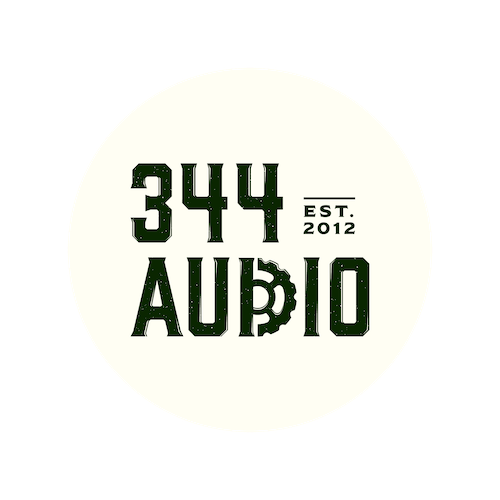
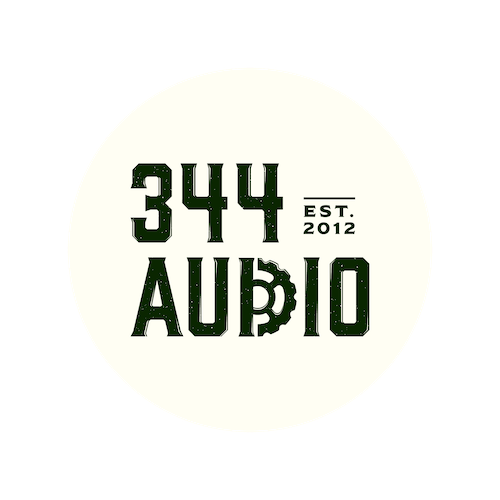

Discover the latest industry news and audio post production.

A review of Accusonus Voice Changer, a user-friendly and versatile voice manipulation tool designed for filmmakers, content creators, and sound designers looking to craft unique character voices with ease.

November 23, 2021
Voice manipulation is a crucial part of sound design, with genres such as sci-fi, fantasy and horror relying heavily on voice effects to create the sound of the characters contained with the stories. In our latest review, we checked out simple yet potent voice manipulation tool Voice Changer by Accusonus.
Company: Accusonus
Product: Voice Changer
Price: $4.99 per month subscription
Our Rating: 4.5/5
Voice Changer is a new voice manipulation tool from Accusonus. Whilst there are many products of this kind available on the market right now, Voice Changer has clearly been designed with a strong focus on storytelling, characterisation and ease of use, which helps to set it apart from the rest of the pack.
We tested Voice Changer on a recording of an actor reading "Twas the Night Before Christmas" and we found it incredibly fun switching between different presents, and hear the voice quickly change through various iterations.
This plugin combines a simple interface with a diverse cast of characters, and environments to choose from, giving users a versatile and powerful sound design tool that lets you get creative with minimal fuss.
In their own words:
From epic movie trailer tones to subtle whispering, evil AI voices to baby robots. An alien, a dragon, a monster, a ghost, a giant… Quickly modify your voice, and create anime voice filters or scary voices. Use vocoder effects and morph your character into a robot, a girl, a man, a woman, a baby or anything you want.
The introduction video to Voice Changer from Accusonus.
In terms of ease of use, with a grand total of 3 adjustable parameters Voice Changer couldn't be any simpler. Users can quickly cycle through the bank of useful pre-sets to find the effect they are looking for, and then apply further tweaking from there.
The 3 adjustable parameters offered in Voice Changer are:
Character - Selects through a range of different character effects which alters the pitch and tone of the voice recording.
Effect - The effect parameter controls the timbre and type of processing that is applied to the voice and makes the voice more robotized, organic, alien, futz etc.
Environment - The environment parameter controls the location that the voice is in, and can be used to make the voice sound more distant, close up or in a large reflective space.
Laying out the plugin in this way makes a lot of sense and should be very attractive to novice -intermediate users who are unfamiliar working with more complex voice manipulation plugins.
The character module of Voice Changer is explained in the video above.
Voice Changer will be widely applicable across a range of audio scenarios where the manipulation of the human voice is called for, including for use in films, animation, radio dramas and video games.
Due to its accessibility and ease-of-use, Voice Changer is especially well suited to filmmakers and content creators who would be uncomfortable working with more advanced audio tools.
We would use this plugin for the following tasks:
- Designing a sci-fi, horror or cartoon characters voice.
- Placing a characters voice into a specific environment such as airport, courtyard etc.
- Placing a characters voice through a "telephone" or "megaphone" effect.
Voice Changer is a diverse and easy to use voice manipulation tool that offers users a large range of creative options. Its focus on accessibility both in its operation and price make this a great purchase for more novice users and audio professionals in the early stages of their career.
Due to its simple design, Voice Changer will also be especially useful to users who are not used to working with pro audio tools such as filmmakers and content creators.
We hope you enjoyed checking out this review!

An in-depth look at Pro Tools' new Dark UI theme, weighing its benefits and drawbacks to see if it enhances workflow or presents new challenges for users.

November 23, 2021
Welcome back to the 344 Audio Blog. This week we are taking a look at the new dark UI theme that has been added to Pro Tools in the latest update.
The addition of a Dark UI marks the first time that any significant aesthetic changes have been brought in with a new Pro Tools update. Other DAWs such as Logic and Ableton have had this option of light and dark themes for a while, so perhaps this addition was seen as a way to bring Pro Tools in line with these other programs.
The new dark theme is very easy on the eyes and will surely be welcomed as a positive addition by large portions of the user base. It's good to see AVID giving the users more control over their own experience and this addition could lead to similar features being implemented if it is well-received.
Changing between the classic and dark themes couldn't be easier. Once you have downloaded Pro Tools 2020.11, and opened a session, simply go to your preferences > display > UI Theme. Then you can choose between a 'classic' and 'dark' mode in the drop-down menu.
Switching UI themes will require a restart of pro tools so just keep that in mind when you are making the switch.

You can find a more in-depth guide in this video from AVID.
The dark theme is much softer on the eyes, making it better for longer sessions, working in low light studios, or conducting late-night work/ remote sessions with artists in different time zones.
The sleek and modern aesthetic may help session navigation and make certain panels and menus stand out more.The dark theme may be more familiar to users of other DAWs such as Logic or Reaper, and encourage these users to work inside Pro Tools.
Having to restart Pro Tools each time you switch between themes is quite frustrating, and will certainly irritate a lot of users. Perhaps in future updates, AVID may remedy this but for now, we will be stuck with having to restart each time.
Another potential issue with the new theme is how accessible it is to users with colour blindness, and whether the dark theme will help or hinder those users.
In our humble opinion, the new dark theme looks great and is certainly a welcome addition to Pro Tools. Any additions that give the user more control over their experience is always a win in our eyes, so we hope this may lead to similar additions in future updates.
You can find a full breakdown of all the new Pro Tools additions via this link below:
http://www.avidblogs.com/whats-new-pro-tools-2020/
We hope you enjoyed checking out this article!

A comprehensive review of SoundQ by Pro Sound Effects, exploring its features, usability, and value as a sound library workflow tool for audio professionals.

November 23, 2021
Here at 344 Audio, we are always on the lookout for new tools that can help us operate more effectively. Today we are delighted to share with you our review for SoundQ, the new sound library workflow software from respected sound effects developer Pro Sound Effects.
In this review we will take you through some of the key features and benefits of this software, and give you our verdict on whether you should make SoundQ a part of your workflow.
Company: Pro Sound Effects
Product: SoundQ
Price: $9.99 per month
Our Rating: 4/5
In the world of audio post-production, having a smooth and efficient workflow is something that is hugely important, and when working on commercial projects there simply isn't enough time to be combing through vast sound libraries to find that one sound effect that you are looking for.
This is where an integrated sound library workflow software such as SoundQ comes in, as it organises and catalogues all of your sound effects for you in both local and cloud storage, and makes searching and navigating incredibly easy through metadata categories, and search terms.
Pro Sound Effects have previously ventured into the area with their sound library management software Search, which while well-received, was limited to the management of your local files only and lacked any cloud-based functionality. With SoundQ, Pro Sound Effects have built upon the lessons learned from Search, and brought across all of the positive features of this software whilst emboldening it with an expanded selection of features.
The pricing of SoundQ falls in to a 3-tiered subscription system, with greater functionality and less limitations for the user the higher you move up the tiers.

SoundQ's pricing structure as explained on the Pro Sound Effects website.
SoundQ comes with a range of really great features, not least of which being giving users cloud access to the entire Pro Sound Effects library of over 800k+ sound effects, which includes some premium products from industry legends such as Mark Mangini, Richard King, Ann Kroeber and more.. There are some slight limitations however as you only get a certain amount of download credits depending on what level of subscription you have. (Only the highest tier subscription SoundQ teams give users unlimited download credits.)
From a technical standpoint the program is well designed and has a very solid infrastructure with minimal load times to obstruct your creativity. Its essential that a workflow software such as this actually enhances your efficiency, and doesn't simply just add further steps in your creative process for the sake of being organised. Whilst the OCD amongst us may disagree, we believe that organisation for the pure sake of it is of little benefit unless it has a directly positive effect on the end product.
We really like the visual layout of SoundQ as all the information you need to see is clear and easily readable. The development team have been smart and have not tried to re-invent the wheel. Everything is basically where you would expect to find it which makes diving into this software for the first time an intuitive experience for users who have worked with any kind of sound library workflow software before.

SoundQ has a brilliant user interface that makes navigating and finding the sounds you want a breeze!

n their own words, here are some of the great features that users can expect from a SoundQ subscription.
The pricing of SoundQ is however slightly lower than a lot of the competition when compared the standard subscription to the equivalent package. You will just have to weigh up which best fits your personal needs and finances, as some users may prefer to pay a larger cost up front for a program such as Sound Miner as opposed to an ongoing monthly subscription.
One cool feature that we really enjoy is the ability to send clips directly into your DAW as seen in the image below. This is a really nice touch and helps to create an even more seamless process when auditioning and bringing sound effects into your DAW timeline, as is something that we are yet to see replicated anywhere else.

Transferring sound effects directly into your DAW. Here we have selected Pro Tools and the chosen sound will be imported as a clip directly into our session.
In our honest opinion, the main draw here are the Pro Sound Effects libraries that you get access to rather than the software itself. Whilst the UI is very nice to work with and the underlying infrastructure of the program is solid, when deciding whether or not to use this program over another in its class such as Soundly feels a little bit like apples and oranges, and there isn't enough about SoundQ as a software that makes it stand out from the pack. Perhaps future additions and refinements such as including a tier for single users with unlimited downloads will change this but for now we cant really say otherwise.
Check out this trailer video from Pro Sound Effects for an overview of what to expect from SoundQ.
Overall this is a very well designed piece of software that gives users some great functionality and access to a vast collection of top-notch sound effects libraries. We would have like to see a few more innovative features, but for the budding audio professional who is looking for a sound library management software, a standard subscription to SoundQ would be a very fine choice indeed!For a more detailed look at this SoundQ and all that comes with it, you check out its dedicated page on the Pro Sound Effects website: https://www.prosoundeffects.com/soundq/
We hope you enjoyed checking out this review!

Streamline your audio post-production workflow with a structured session template in Pro Tools, perfect for small projects like trailers and short films.

November 23, 2021
Start by opening up your DAW and create a blank project. We will be building our template in Pro Tools 12 HD, but this template can be recreated in other software too. If you don't have 5.1 capability, feel free to replace all 5.1 tracks and buses with stereo alternatives.
We will be creating groups of tracks in increments of 8, to allow for ease of use with Avid Eucon Controllers such as the S3. Follow along, and by the end you will have a session template that you can adapt as you see fit.
1. Enter the I/O Setup window in Pro Tools and select the Bus tab.
2. Hit New Path and create 10 new 5.1 buses and 1 new stereo bus.
3. Assign the first 5.1 bus to a 5.1 output
4. Assign the stereo bus to a stereo output.
4. Name your buses according to the picture below.
This I/O configuration will allow us enough buses to build a basic post production template, containing multiple stems, 3 reverbs, 2 delays, a master limiter track and capability to mix in 5.1, with a stereo downmix option.
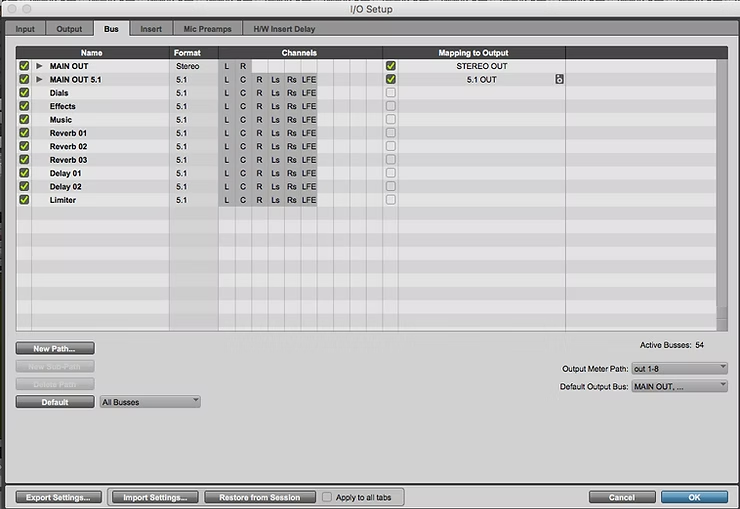
1. Create 16 mono Audio tracks.
2. Name the first 8 tracks in ascending order from 'Dump 01' to 'Dump 08', assign a unique colour to these. Route these tracks to the Main Output.
3. Name the next 8 tracks in ascending order from 'Dials 01' to 'Dials 08'. If you will only be using dialogue recorded in post production, call these tracks 'ADR 01' to 'ADR 08' instead, assign a unique colour to these. Route these tracks to the Dials bus.
The Dump tracks are for all of your imported OMF/AAF file data and any recordings / sound effects that wont be used in the Final Mix. They should be made inactive when not in use.
The Dials/ADR tracks are for editing and mixing dialogue, voice overs and automatic dialogue replacement (ADR).
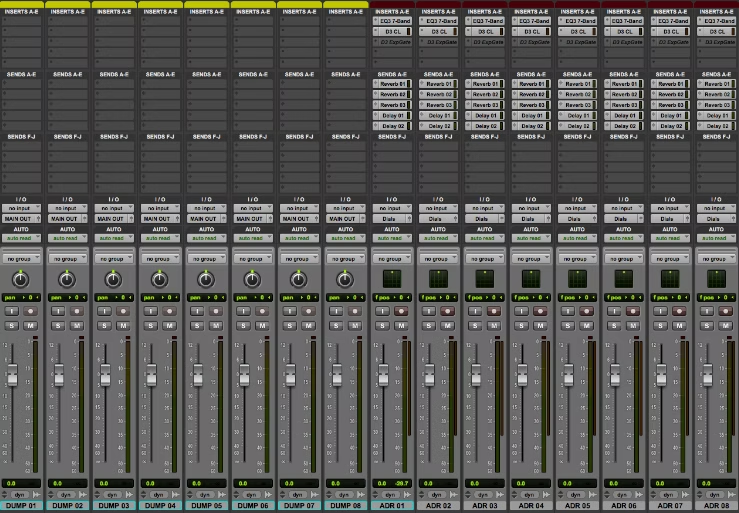
1. Create 12 mono Audio tracks, and 4 stereo Audio Tracks.
2. Name the first 8 tracks in ascending order from 'Foley 01' to 'Foley 08', assign a unique colour to these. Route these tracks to the Effects bus.
3. Name the next 4 tracks in ascending order from 'Spot 01' to 'Spot 04', assign a unique colour to these. Route these tracks to the Effects bus.
4. Name the next 4 tracks in ascending order from 'Atmos 01' to 'Atmos 04', assign a unique colour to these. Route these tracks to the Effects bus.
The Foley tracks are for editing and mixing recorded foley footsteps, cloth movements and prop sounds.
The Spot tracks are for editing and mixing sound effects that are not present but are needed to fit on/off screen cues, for example gunshots, doors closing etc.
The Atmos tracks are for editing and mixing atmospheric sound effects, for example wind blowing, birds tweeting etc.
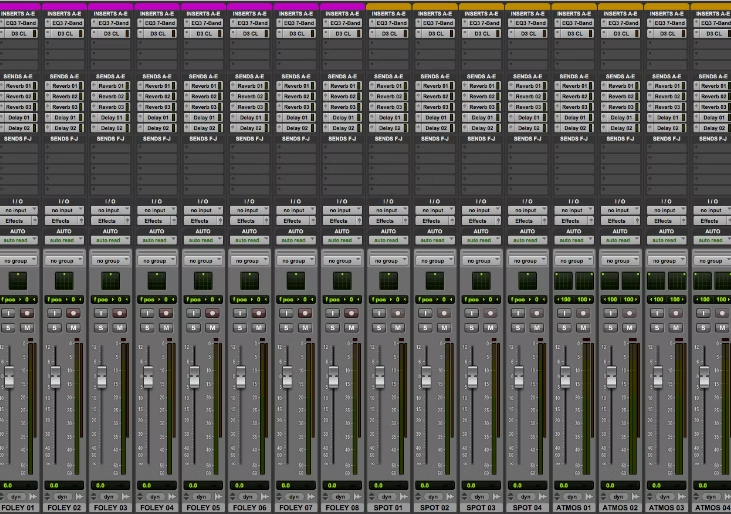
1. Create 12 stereo Audio tracks, and 4 mono Audio Tracks.
2. Name the first 8 tracks in ascending order from 'Design 01' to 'Design 08', assign a unique colour to these. Route these tracks to the Effects bus.
3. Name the next 8 tracks in ascending order from 'Music 01' to 'Music 08', assign a unique colour to these. Route these tracks to the Music bus.
The Design tracks are for designing, editing and mixing audio material, for example trailer impacts, monster vocalisations and sub rumbles etc.
The stereo Music tracks are for editing and mixing mainly non diegetic music.
The mono Music tracks are for editing and mixing mainly diegetic music.
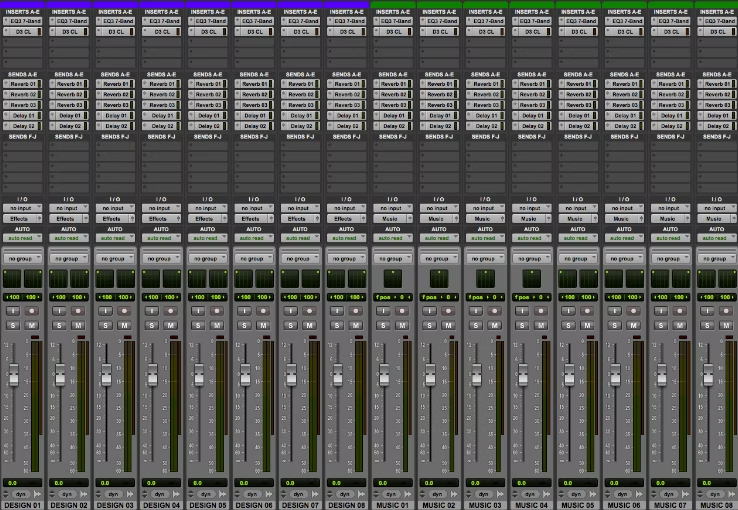
At this point, you can select every track from ADR 01 to Foley 08 and add a Compressor and EQ plugin.
Route these sends to the following buses on each selected track:
Send A: Reverb 01
Send B: Reverb 02
Send C: Reverb 03
Send D: Delay 01
Send E: Delay 02
The Compressor and EQ are for shaping and controlling individual tracks.
The Sends are for delivering signal to our reverb and delay effects.
1. Create 9 5.1 Aux Input tracks, name them as shown below:
/DIALS 5.1 - add a Channel Strip plugin
/EFFECTS 5.1 - add a Channel Strip plugin
/MUSIC 5.1 - add a Channel Strip plugin
These tracks are for balancing the levels, frequency content and dynamics between dialogue, sound effects and music in your mix.
/VERB 1 5.1 - add a ReVibe plugin
/VERB 2 5.1 - add a ReVibe plugin
/VERB 3 5.1 - add a ReVibe plugin
/DELAY 1 5.1 - add a Mod Delay plugin
/DELAY 2 5.1 - add a Mod Delay plugin
These tracks are for adding reverb and delay to your mix via buses.
/LIMITER 5.1 - add a Maxim and Downmixer (5.1/Stereo) plugin
This track is for controlling the peak level of your 5.1 mix, and for downmixing to stereo.
Route all of the inputs of the Auxiliary Input tracks according to their name. For example the input for 'DIALS 5.1' should be 'Dials'. Route their output to Limiter.
2. Create 1 5.1 Master Fader track and 1 stereo Master Fader track. Name them MASTER 5.1 and MASTER. Route their inputs to MAIN OUT 5.1 and MAIN OUT.
The MASTER 5.1 track is for monitoring and bouncing your 5.1 mix and the MASTER track is for monitoring and bouncing your stereo downmix.
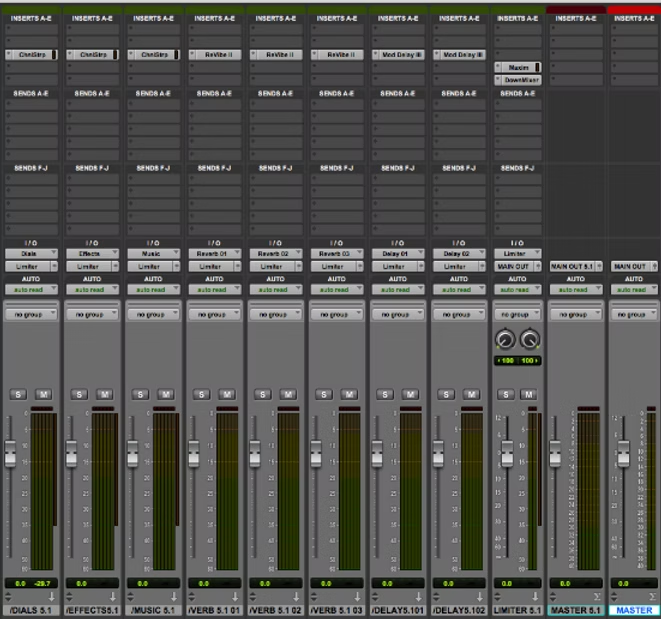
Now that you have a basic post production template, feel free to add more tracks (in banks of 4 or 8) and plugins as you see fit for your Final Mix. Let us know if you have any questions.

Discover a hidden Easter egg in Pro Tools Ultimate—learn how to unlock and play the classic arcade game Asteroids right within your session!

November 23, 2021
Even to the most experienced users, Pro Tools still has some hidden extras that you might not be aware of. One of these hidden extras is a playable version of the much-loved Atari arcade game Asteroids. In this article, we will show you how to access and play Asteroids in your pro tools session. This Easter egg is only accessible in Pro Tools ultimate, as it requires the surround panner window.
Open Pro Tools and create a multi-channel bus of one kind or another. This can be 5.1 or 7.1.

Create a new track and route it to the multi-channel bus you set up in step 1.

Open the comments box of the track. This can be done within either the mix window or the edit window.
In the comments box, type Pro Tools backward, all as one word - slootorp. Hit enter.

Open up the panner window and you will have accessed the game.
Have fun playing asteroids! The controls are L/R Arrows - Rotate, X - Shoot, Z - Thrust, S - Smart Bomb.
